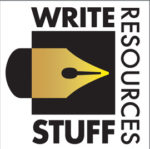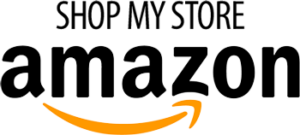About Standard Resume File Formats & Uploading Files
When you get your finished resume back from us, it will come in at least two types of file formats. A Presentation resume in the .PDF format, is the one to use for applications, and at least one other Editable resume file for you to be able change as needed in the future.
When applying for jobs, always use the Presentation PDF whenever possible. Here’s why.
| File Formats used by –> | YOU | EMPLOYER | SYSTEMS |
| .PDF This is the “Presentation”Resume. Use this version when applying.Save As or Export As PDF whenever you update your resume. | X | PDFs retains all formatting and fonts. Looks the sameas created whether viewed on PC, MAC or Linux. | |
| .DOC, .DOCX, or .PAGESNative word processing files (MS Wordor Apple Pages.) Editable Backups to yourPresentation PDF file. Whenever you makechanges, always Save As or Export a new PDF | X | Can only be openedMS Word; fonts andformatting default tolocal computer. Visualresults uncontrollable andcan be undesireable. Seeexamples below. | |
| .TXT ASCII Upload only if requested.Raw data file – no font, limited formattinginformation. | X | Raw data; some employersites request this file type. |
The Portable Document Format (PDF) was developed and refined over the past 20 years by Adobe Systems, for exact reproduction, suitable for printing. Think of this as your “Presentation” format.
PROS: WYSIWYG (what you see is what you get.) Documents saved as PDFs are designed to be shared across platforms such as Windows, Macintosh, and Linux, to look the same. Fonts, font attributes such as italics or bold, and formatting such as spacing, tabs and rules, will look the same regardless of who opens the file, on any computer system that has the free Adobe Reader installed or is PDF compliant. ALWAYS use this file format whenever you are asked to upload your resume as part of the application process. The only exception is when an employer requires a different file format. Also use this file format whenever you email your resume to anyone. This ensures that what you send is exactly what the recipient will see.
CONS: This file format is generally considered non-editable with consumer-level software. You will not be able to open and edit the resume PDF file in MS Word.
If you edit your .DOC, .DOCX or .PAGES resume file, we recommend you do not overwrite the original. Instead, Save As a new version of your document, just in case you ever need to go back to it. Add a suffix such as V1 or V2 or the date to distinguish it from the original. Then do a Save As PDF or Export PDF.
Bottom Line: ALWAYS use the PDF file format whenever you are submitting an application or emailing your resume anywhere. Do not send the .DOC or .DOCX file. Read on for the reason.
.DOC, .DOCX or .PAGES file
The file formats .DOC and .DOCX are native to and editable in MS Word; .PAGES is native to Apple Pages. Write Stuff delivers your resume in .DOC, .DOCX or .PAGES file format (depending on your system) for the purpose of allowing you to make future changes and updates to your resume, if needed.
PROS: You can open and edit, change, add to your resume, in MS Word or Apple Pages.
CONS: Non-WYSIWYG. Anyone who opens this file on their computer will not see it the way you saw it on yours. Fonts and formatting change with the new computer. When you open your .DOC or .DOCX resume file, after we email it to you, it won’t look exactly like the PDF we created for you. Think of fonts as a set of instructions on how to draw the letters. If you or your recipient do not have the exact font used, the computer will substitute a default font, set by MS Word. Word will also substitute its own local formatting, which may affect tabs, rules and spacing. (See example below of what a Word document might look like after being emailed and opened on another computer. Results will vary from computer to computer.)
When you open your resume in MS Word, you will need to re-set the fonts to whatever font you have that looks good on your system. The fonts, and much of the formatting such as tab settings, are not retained from the original file.
.TXT file
Plain (ASCII) text. This file format contains no formatting such as tab settings, spacing, bold, italic, etc. and will always call to the system’s default font.
PROS: The .TXT format is called for by some employers’ online automated systems. Therefore we supply your resume in a .TXT format upon request, in addition to .PDF and .DOC or .DOCX.
CONS: No formatting such as tabs, spacing, bold, italic, etc.
Bottom line: Always upload or email PDFs only, and never .DOC or .DOCX files, unless specifically requested. If you open and edit your backup .DOC or .DOCX file, use Save As to make new PDFs and .TXT files reflecting your changes, for use by employers.
Here is a screengrab of a brochure someone emailed to Write Stuff, in its original .DOC file format. Note the odd fonts, the line spacing, how some are completely cut off, and how difficult it is to read. You do not want your resume to come across a hiring manager’s desk looking like this!
Scroll down to see the PDF version of the brochure!
Here is the same brochure, re-sent as a PDF. Notice the font attributes: there is a script font, as well as a sans serif font in regular, bold, and italics, etc. Fonts are sized correctly to fit within boxes with rules.
This is how the recipient would like everyone to see the brochure! Only by saving it as a PDF can we be assured that it will look correct!
As you can see, the PDF retains the fonts and settings that make the document legible. Script fonts, bold, italic, font sizes — all are retained in the PDF format.
Bottom line: whenever you send your resume to someone, always send it as a PDF, NOT as a .DOC or .DOCX. The latter is file format is only for your use, as backup file, should you desire to edit it yourself. If you do edit it yourself, be sure to export or Save As PDF to create a new document for you to send your resume to someone.
Approach to Resume Writing
Contact Us
- We are located just minutes north of Milwaukee in beautiful historic Cedarburg, Wisconsin 53012 We have always provides services remotely via Zoom or Skype as well and during COVID that has become exclusive. Use the Contact Us tab today for more information.
- 262-376-7777
- info@WriteStuffResources.com
Services
Whether you need help with resumes and cover letters, or author assistance such as ghostwriting and manuscript editing, we are confident that we can help you. Please visit our Services Page for more information.